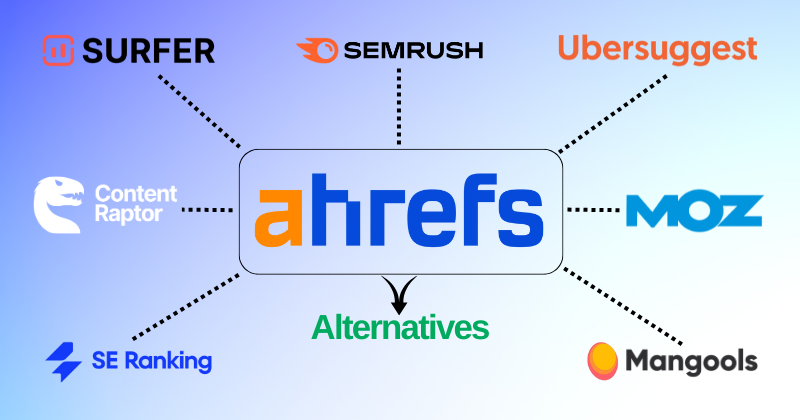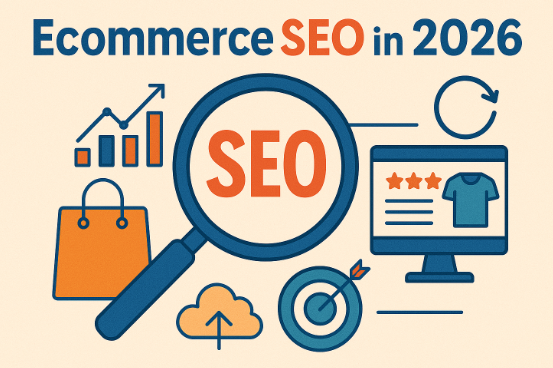Phone call tracking in Google Analytics could boost your revenue 10-15 times more than web leads. Did you know that?
Phone calls remain incredibly powerful in today’s digital world. Marketing experts confirm that 84% of calls generate higher conversion rates and bigger order values compared to other forms of customer contact. Half of all marketers display phone numbers on their websites to generate leads. Yet many businesses fail to track these valuable customer interactions properly.
This tracking matters more than you might think. Mobile searches for local businesses convert quickly – 88% of consumers call or visit within 24 hours. Google processes over 3.5 billion searches daily, with 46% focused on local businesses. Your business loses vital data by not monitoring these calls.
Statistics tell the real story. A typical business sees a 1.2% call rate across industries. Without proper tracking, you’ll never know where your numbers stand. The stakes become even higher since 86% of decision-makers rank phone calls as their top channel to achieve customer service goals and drive revenue.
Our complete guide will show you how to set up phone call tracking in Google Analytics 4. You’ll learn everything from creating call assets in Google Ads to connecting third-party tools for deeper analysis. Ready to measure your phone calls’ real effect instead of guessing? Let’s begin!
Why Phone Call Tracking in GA4 Matters
Phone calls are a goldmine of conversion opportunities for your business. Studies show that phone calls are 10-15 times more likely to convert leads than inbound web forms. This difference explains why tracking these valuable interactions should be your top priority in analytics.
Understand the value of phone call conversions
The numbers tell a compelling story. Forrester research shows callers convert 30% faster than web leads, spend 28% more, and stay loyal 28% longer. These facts prove that phone conversations bring substantial business value.
Phone conversations give you insights you won’t find anywhere else. Your potential customers tell you exactly what they need, worry about, and plan to buy. Without tracking these calls, you miss out on this valuable first-party data.
GA4 call tracking brings several key benefits:
- Complete visibility – See which marketing channels, campaigns, and website pages bring valuable phone conversations
- Data-backed decisions – Put your marketing budget into channels that bring phone calls
- Improved ROI calculation – Learn your true return on investment with call conversions
- Enhanced customer journey mapping – Link offline call activities to online sessions
Companies selling high-ticket items or complex services rely heavily on phone calls. This rings especially true for B2B businesses, where customers often move offline through calls, demos, or meetings after finding you online.
How GA4 fits into the call tracking ecosystem
GA4 brings major improvements over Universal Analytics for call tracking. Its event-based model lets you track and analyze phone interactions among other conversion events.
GA4 treats phone calls as conversions, just like form submissions or purchases. This creates a unified way to measure key business actions across Google Analytics and Google Ads platforms.
Here’s a real example: You track both ‘scroll’ events and ‘generate_lead’ events on your website. You might want to focus on phone calls from visitors who fill out lead forms rather than those who just scroll through. GA4 gives you this level of detail in tracking what matters most.
On top of that, creating a Google Ads conversion based on a GA4 key event (like a phone call) shares that data between both platforms. This helps you optimize ad campaigns that aim to drive calls more accurately.
All the same, GA4’s native call tracking has limits. By itself, it only tracks clicks on phone numbers, not finished calls. It can’t show you what happened during calls or their outcomes, which leaves gaps in tracking non-ad traffic.
Many marketers combine GA4 with specialized call tracking tools to get detailed call analytics. These platforms feed rich call data into GA4, including call length, conversation topics, and outcomes.
This setup lets you break down and report on specific phone call events – like product interest, booked appointments, or any outcome that matters to your business. You can also track calls from organic and direct traffic, not just paid channels.
The result? You get a full view of your customer’s trip from online research to offline conversation that helps you optimize marketing across all touchpoints.
Set Up Google Ads Call Tracking
Phone call tracking in Google Ads campaigns shows you which keywords and ads create valuable customer conversations. Let’s explore how to set up this essential tracking system.
Create call assets in Google Ads
Call assets add clickable phone numbers to your ads and boost engagement rates. Users can either tap a button to call your business or visit your website.
To add call assets to your campaigns:
- Sign in to your Google Ads account
- Navigate to “Ads & Assets” in the menu
- Select “Assets” from the page menu
- Click the plus button and choose “Call asset”
- Enter your business phone number
- Select which campaigns should display the call asset
Call assets work best with Search campaigns and Smart campaigns. You can add them to Display campaigns, but they might not always show up. Mobile users see a clickable call button under your ad, making it easy to contact you right away.
Desktop users see a “Call us” button. Clicking it reveals your phone number and a QR code that smartphone users can scan to make a call.
Define phone call conversion actions
Once you set up call assets, you need to specify how to count phone calls as conversions. Google Ads creates a default conversion type called “Calls from ads” after you turn on call reporting.
To create a custom call conversion action:
- Click the Goals icon in your Google Ads account
- Select “Conversions” from the drop-down menu
- Click “New conversion action”
- Choose “Phone calls” as the conversion source
- Select “Calls from ads using call extensions or call-only ads”
- Name your conversion (keep it under 100 characters)
- Assign a value to each call conversion (highly recommended)
- Decide whether to count every call or just one per ad click
Your attribution model choice determines how conversion credit gets assigned – whether to the last click, first click, or a mix of clicks before conversion.
You can track other call conversion types:
- Calls to forwarding numbers on your website
- Clicks on phone numbers on your mobile site
- Imported call conversions from third-party systems
Set call duration thresholds for quality
Short calls often mean wrong numbers, spam, or basic information requests rather than real interest. Setting minimum call duration thresholds helps filter out low-quality calls.
To establish duration thresholds:
- In your conversion setup, locate the “Call length” field
- Enter the minimum duration (in seconds) that qualifies as a conversion
- Choose a value between 30-60 seconds for most businesses
These thresholds help identify campaigns that create meaningful conversations. Longer calls usually indicate better quality leads. Call length data reveals which campaigns, keywords, ads, and landing pages generate the best phone conversations.
Call tracking data opens up powerful ways to optimize your campaigns.
You can adjust bids based on:
- Location (increase bids where phone leads perform well)
- Time (reduce bids during poor-quality call periods)
- Device (optimize for call-generating devices)
Google Ads call tracking reveals call patterns by hour, day, week, month, and year. This information helps you fine-tune your marketing strategy.
Track Phone Number Clicks with Google Tag Manager
Google Ads isn’t the only way to track phone calls from your website. Google Tag Manager (GTM) gives you a great way to capture these valuable interactions. Here’s how to set up tracking when visitors click phone numbers on your site.
Enable click variables in GTM
The first step is to activate several built-in variables in GTM:
- Log into your Google Tag Manager account
- Click on “Variables” in the left navigation
- Under “Built-in Variables,” select “Configure”
- In the “Clicks” section, check all boxes, specifically:
- Click Text (captures the text of the clicked element)
- Click URL (captures the destination link)
- Click ID (captures the HTML ID)
- Click Classes (captures CSS classes)
These variables collect information that GTM uses to identify phone number clicks. They capture important data when visitors interact with clickable elements on your page.
Create a trigger for tel: link clicks
The next step is to create a trigger that spots phone number clicks:
- Go to “Triggers” in GTM and click “New”
- Name your trigger (example: “Phone Number Click Trigger”)
- Click “Trigger Configuration” and select “Just Links” under the Click category
- Select “Some Link Clicks” (not “All Link Clicks”)
- Set up your condition: Click URL | contains | tel:
This setup targets links with the “tel:” prefix – the standard format for clickable phone numbers. Your website’s phone numbers must use this protocol to work. The HTML should look like: <a href=”tel:555-555-5555″>555-555-5555</a>.
Build a GA4 event tag for phone calls
Time to create a tag that sends phone call data to Google Analytics 4:
- Go to “Tags” in GTM and click “New”
- Name your tag (example: “GA4 – Phone Call Event”)
- Click “Tag Configuration” and select “Google Analytics: GA4 Event”
- Under “Configuration Tag,” choose your existing GA4 configuration
- For “Event Name,” enter “phone_call” (follow GA4 naming conventions with lowercase and underscores)
- Add useful parameters:
- Parameter Name: “page_location” | Value: {{Page URL}}
- Parameter Name: “phone_number” | Value: {{Click URL}}
- Parameter Name: “page_title” | Value: {{Page Title}}
- Under “Triggering,” select your phone call trigger
- Save the tag
These parameters help you understand where and when calls happen. This information helps identify the pages that generate the most phone interactions.
Mark phone call events as conversions
After the tracking setup, you need to mark phone calls as conversions in GA4:
- Test your setup using GTM’s Preview mode first
- Visit your website through the preview link and click on a phone number
- Check if the tag fired correctly in the Tag Assistant window
- Wait 24-48 hours for the event data to show up in GA4
- In Google Analytics 4, go to “Configure” → “Events”
- Find your “phone_call” event in the list
- Toggle the “Mark as conversion” switch to “On”
GA4 uses a simpler approach than Universal Analytics’ goal-based system. You just mark specific events as conversions. Phone call events will appear in your conversion reports among other key actions.
This setup helps you learn about which pages, traffic sources, and campaigns drive phone interactions. You can optimize your marketing based on real data instead of guessing what works.
The best part about this GTM method? It works for all website traffic, not just Google Ads visitors. You’ll capture phone clicks from organic search, social media, direct traffic, and other sources.
Analyze Call Events in Google Analytics 4
Let’s take a closer look at how to analyze your phone call events in Google Analytics 4 after you set up call tracking and make sure everything works as expected.
Use DebugView to verify event tracking
DebugView serves as your first checkpoint to prove your call tracking works right. Standard reports might take up to 24 hours to show data, but DebugView shows events in real-time.
You can access DebugView by:
- Go to Admin > DebugView in your GA4 property
- Enable debug mode through one of these methods:
- Install and activate the GA Debugger Chrome extension
- Include a debug_mode: true parameter in your events
- Use Google Tag Manager’s Preview mode
DebugView has three main sections:
- Minutes stream – Shows event activity from the past 30 minutes
- Seconds stream – Shows detailed events from the last 60 seconds
- Top Events – Lists the most common events during your session
Select any phone call event to see the parameters being sent, such as phone number, page location, and your custom parameters.
Create custom reports for call performance
Your call data might not show up in standard reports at first. Custom reports are a great way to get detailed analysis.
Here’s how to build a call performance report:
- Go to Reports > Library in GA4
- Click “Create new report”
- Select “Blank” to start fresh
- Add dimensions like Source, Medium, Campaign, and Page
- Include metrics related to your phone call events
- Save and name your report
Advanced reporting needs Explorations (GA4’s advanced reporting tool):
- Go to Explore in the left navigation
- Select “Free form” exploration
- Add your phone call events as metrics
- Include relevant dimensions like traffic source or device
- Apply segments to focus on specific audience segments
Note that you must create custom dimensions for any call parameters you want to analyze. You won’t see tracking number names or other call details in your reports without this step.
Segment by source, campaign, and device
Among other metrics, breaking down data by different variables helps with analysis:
- By traffic source – Find which channels (organic, paid, social) bring quality calls
- By campaign – See which marketing initiatives create phone conversations
- By device – Learn mobile vs. desktop call patterns that show different user behaviors
- By landing page – Find content that triggers the most call actions
Look beyond just call volume to get actionable insights. Check call duration and outcomes to qualify leads. This data helps create audience segments or retarget engaged callers with specific ads.
GA4 lets you create audiences based on call behaviors that you can publish to advertising platforms like Google Ads and Display & Video 360. These audiences help show more relevant ads to people who showed interest through phone interactions.
Call analytics becomes most valuable when combined with other GA4 data. This combination gives you a complete view of your customer’s trip and shows how online activities link to offline conversations. These patterns help you spend your marketing budget on channels that bring valuable phone conversions.
Limitations of Native GA4 Call Tracking
GA4 provides simple call tracking features, but these native capabilities have important drawbacks. Let’s look at these limitations to help you decide if your business needs additional tools.
Only tracks clicks, not completed calls
GA4’s native call tracking has a major flaw – it only registers when someone clicks a phone number link and not the actual call completion. This creates a big gap between your analytics and what really happens.
Here’s a common situation: a user accidentally taps your phone number (this happens more than you might expect – studies show 22% of mobile-ad clicks are accidental). GA4 counts this as a successful call event, even though no one talked to anyone. Your conversion numbers can get inflated and lead to wrong marketing decisions.
A website visitor must take several steps after clicking your phone number:
- Open their device’s dialer app
- Press the green call button
- Stay on the line long enough to connect
GA4 cannot track any of these steps. Your call metrics might look great on paper while your phone stays quiet.
No access to call content or outcomes
GA4 gives you zero insight into what happens during calls once someone clicks.
This leaves gaps in your customer trip analysis:
- You can’t measure call quality based on talk time
- You can’t distinguish between customer service calls, sales questions, or spam
- You can’t track which calls led to appointments, sales, or other valuable outcomes
This becomes a big problem when calculating ROI. You need to know which calls bring actual revenue to understand your marketing value. Your metrics might mix support calls from existing customers with potential sales leads – two completely different types of engagement.
Attribution gaps for non-ad traffic
GA4’s call tracking shows more problems when you look at traffic sources beyond Google Ads.
The system struggles with:
- Limited visibility for calls that happen days after website visits
- No way to link offline conversations to online touchpoints
- Missing attribution for organic search and direct traffic
GA4 cannot store personally identifiable information (PII), which makes it impossible to track individual customer’s path from first click to final sale. This creates problems for businesses with longer sales cycles where leads might research online but convert through phone conversations weeks later.
GA4’s attribution options have become more limited, with only last-click and evidence-based attribution available. Businesses trying to understand how different marketing channels drive phone calls face a significant challenge.
GA4 can tell you when a call event happened through Google Tag Manager integration, but it can’t track that interaction through later funnel stages like closed deals or revenue events. If you only need volume metrics, GA4’s native features might be enough. But linking calls to business outcomes might require more robust solutions.
Integrate Third-Party Call Tracking Tools
Third-party call tracking platforms enhance GA4’s native capabilities with advanced features that capture every aspect of phone call interactions.
Benefits of using platforms like Invoca or Ruler
AI-powered analytics from advanced call tracking solutions can detect caller intent, conversions, and other vital phone events.
These platforms give you:
- Better conversion reports by identifying completed calls accurately
- Clear understanding of why customers call, including their product interests and likelihood to buy
- Call recordings that let you hear customer conversations directly
- Knowing how to track calls from all traffic sources, not just Google Ads
Major brands like AutoNation, Mayo Clinic, and Verizon trust Invoca. Ruler Analytics helps companies learn about which marketing efforts bring leads and conversions effectively.
Send enriched call data to GA4
CallRail makes integration with GA4 simple. To name just one example, it sends call, text, chat, and form data straight to your Analytics account.
The integration provides:
- Browser/device information
- Call duration metrics
- Campaign attribution data
- First-time caller identification
Create retargeting audiences based on call behavior
Your integrated system lets you build powerful audience segments based on how callers behave.
This helps you:
- Reach out again to potential customers who called without converting
- Create lists that exclude those who already bought
- Build look-alike audiences from your most valuable callers
This targeted strategy optimizes ad performance by focusing on prospects who have shown interest through their calls.
Conclusion
Phone call tracking is a vital part of any complete marketing analytics strategy. You’ve learned why call conversions matter and how they perform better than web leads. The practical steps to implement tracking in GA4 make it easy to get started.
GA4’s built-in features provide a solid foundation for simple call tracking. Creating call assets in Google Ads, defining conversion actions, and setting duration thresholds helps filter quality calls. Google Tag Manager gives you tools to capture phone number clicks from all traffic sources, not just paid campaigns.
The limits of GA4’s native tracking matter a lot. It only records clicks instead of completed conversations. Third-party call tracking platforms are a great way to get more insights for your analytics toolkit. These specialized tools capture the entire call experience and send rich data back to GA4.
Proper call tracking data shapes your marketing decisions. You’ll see which channels, campaigns, and content drive valuable phone conversations. This clarity helps you spend your budget better and optimize what works.
The goal goes beyond counting calls. Understanding the complete customer experience from online research to offline conversation and final purchase matters most. GA4 combined with specialized call tracking creates this detailed view.
Your business gets calls every day. These conversations stay disconnected from your digital marketing efforts without proper tracking. Starting these tracking methods today will transform your marketing ROI calculations by including this crucial conversion channel.
Phone calls are powerful conversion tools in our digital world. These valuable interactions deserve proper measurement and optimization. The steps in this piece give you everything to connect online marketing with offline conversations.
Key Takeaways
Master phone call tracking in Google Analytics 4 to capture valuable conversions that are 10-15 times more likely to convert than web leads.
- Set up Google Ads call assets and define conversion actions with 30-60 second duration thresholds to filter quality calls from spam or wrong numbers.
- Use Google Tag Manager to track phone clicks across all traffic sources by enabling click variables and creating triggers for “tel:” links.
- GA4’s native tracking only captures clicks, not completed calls – integrate third-party tools like Invoca or CallRail for complete conversation insights.
- Create custom reports and segments in GA4 to analyze call performance by source, campaign, and device for data-driven budget allocation.
- Build retargeting audiences based on caller behavior to re-engage prospects who showed interest through phone interactions but didn’t convert.
Without proper call tracking, you’re missing critical data from a channel that drives higher conversion rates, larger order values, and faster sales cycles than digital-only interactions.
FAQs
Q1. How can I track phone calls in Google Analytics 4? To track phone calls in GA4, set up a tag in Google Tag Manager that fires when users click on phone numbers. Create a GA4 event tag, configure it with your Measurement ID, and add a trigger for phone number clicks. Then publish your changes in GTM to start tracking call events in GA4.
Q2. Does Google Analytics 4 track actual phone conversations? No, GA4’s native tracking only captures clicks on phone numbers, not completed calls. It doesn’t provide information about call duration, content, or outcomes. For more comprehensive call tracking, consider integrating third-party tools that can capture the entire call journey.
Q3. How do I set up call tracking in Google Ads? In your Google Ads account, go to Goals > Conversions > New conversion action. Choose “Phone calls” as the source, then select “Calls from ads using call extensions or call-only ads.” Name your conversion, assign a value, and set a minimum call duration to count as a conversion.
Q4. Can I track phone calls from non-Google Ads traffic sources? Yes, you can track phone calls from all traffic sources using Google Tag Manager. Create a trigger for “tel:” link clicks, build a GA4 event tag for phone calls, and apply this to your entire website. This method captures phone number clicks regardless of the traffic source.
Q5. How can I analyze call performance in Google Analytics 4? Create custom reports in GA4 to analyze call performance. Include dimensions like Source, Medium, and Campaign, along with metrics related to your phone call events. Use Explorations for deeper analysis, segmenting by traffic source, campaign, and device to identify which marketing efforts drive the most valuable calls.