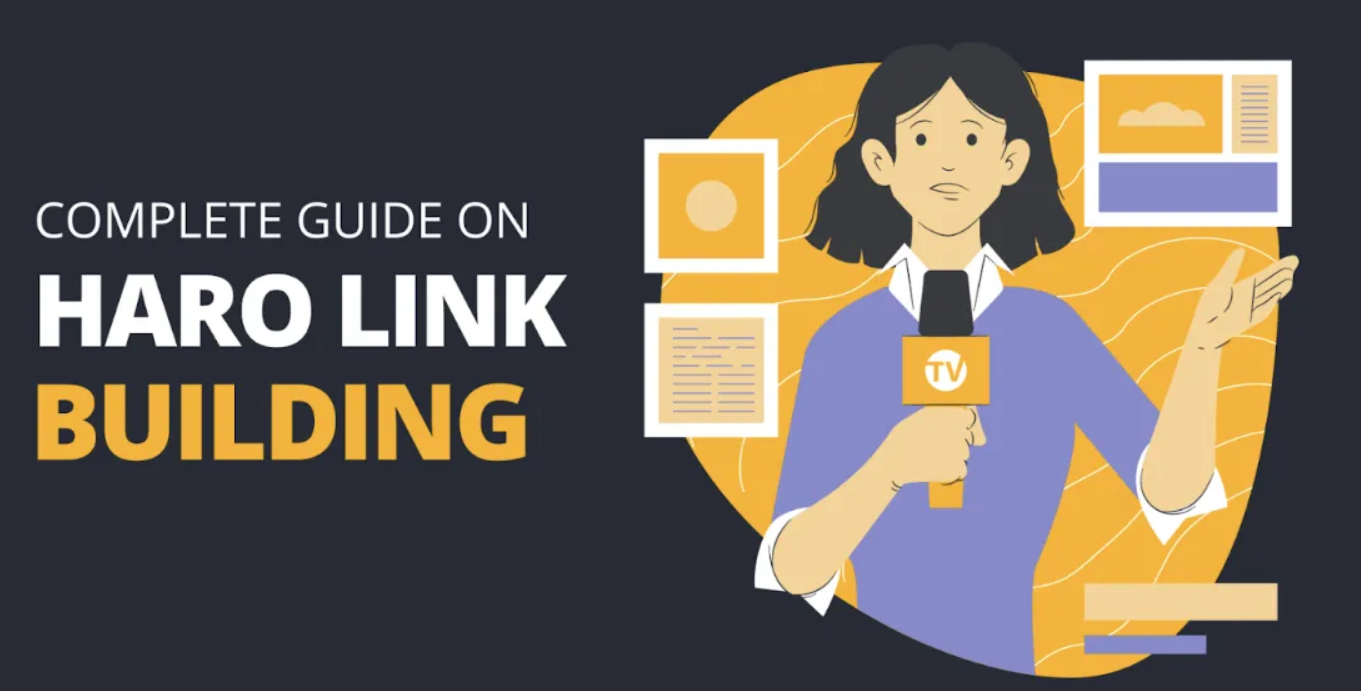Google processes over 3.5 billion searches daily, and 46% of these searches aim to find local businesses. The numbers tell an amazing story: 88% of consumers who look up a local business on their phones either call or visit within 24 hours!
Your business revenue depends heavily on phone calls. Mobile searches result in phone calls 61% of the time, and these calls generate revenue 10-15 times more than web leads. The data speaks clearly – 84% of marketers say phone calls deliver higher conversion rates and bigger order values compared to other forms of customer interaction.
Tracking calls from your Google My Business listing helps measure success. Phone call tracking provides vital information about your callers’ identity, timing, and intentions.
Google previously stored call records for 45 days in the ‘Calls’ tab. The landscape has changed now. Google discontinued call history features in Google Business Profiles after July 31, 2024. This change makes other tracking solutions more significant than ever before.
This piece provides a detailed walkthrough to track Google My Business phone calls. You’ll learn everything from setting up tracking numbers to analyzing data that guides marketing decisions. Ready to improve those conversion rates?
Understanding Google My Business Call Tracking
Google My Business (GMB) call tracking shows you which phone calls come from your Google listing. Phone calls create a vital connection with potential customers, but many businesses don’t track this valuable marketing channel properly.
What is GMB call tracking?
GMB call tracking monitors and records phone calls that your Google My Business listing generates. The system gives unique phone numbers to your Google listing. This helps you identify calls that come directly from your GMB profile.
The tracking system uses call forwarding. People who click the call button on your GMB listing connect to a tracking number that routes to your business phone. Callers don’t notice any difference while you get analytical insights.
Phone tracking varies based on how customers find you:
- Mobile device calls: Google tracks clicks on the call button in mobile searches
- Desktop searches: Basic Google reporting misses these calls
- Multiple sources: Complete tracking shows the difference between calls from Google Search and Google Maps
The system captures important details about each call, including caller ID, duration, and call recordings in some cases. Better tracking solutions can filter out spam calls that could affect your numbers.
Why tracking GMB calls matters
Phone calls from Google Business Profiles keep growing. Studies show all but one of these businesses get more than 100 calls monthly from GMB listings. Call volume grew 22% between 2017 and 2018.
Phone calls often bring your best leads. Call tracking shows which parts of your online presence bring the most phone leads.
This helps you:
- Measure listing performance: Learn how many calls your GMB listing creates
- Analyze return on investment: Find which marketing activities work best
- Improve customer service: Use call recordings to boost staff training
- Identify peak call times: Schedule staff better during busy periods
- Track offline conversions: Link online activities to phone sales
Call tracking helps sort different types of callers. Each call brings a different chance – some callers want to buy now, others just check prices. Good tracking lets you sort leads right after calls. This saves time and helps make smart decisions about follow-ups.
Google once offered free call history in beta, but it had limits. Their tracking only watched mobile device calls and missed desktop calls. Google stopped the call history feature on July 31, 2024.
Tracking GMB calls stays important for businesses. It captures complete data beyond Google’s simple insights and shows attribution across marketing channels. Local businesses find this especially helpful when phone calls drive revenue.
Many industries use call tracking as their best way to measure GMB success. Good tracking tells you which marketing efforts bring phone calls – and which calls turn into sales.
Accessing Your GMB Dashboard
You need to know how to access your dashboard before tracking phone calls from your Google Business Profile. Here’s a simple breakdown of the process.
How to log in and find your business profile
Your Google Business Profile needs a Google account. The account should be the same one linked to your business listing.
You can access your dashboard several ways:
- Direct Search Method: Just search for your business on Google. Type your business name and city in the search bar. Your profile should pop up if everything’s set up right.
- Google Maps Access: Search for your business name and location on Google Maps. Look for your business pin on the map.
- Business Profile Manager: Head straight to the Google Business Profile Manager website to manage your profiles. Your dashboard will show all linked business profiles after you sign in.
New users should create a Google Account with a Gmail address or their preferred email. Business owners should use their company email address with their Google Account to manage things easier.
Troubleshooting Access Issues:
Your profile isn’t showing up? Here’s what to check:
- Make sure you’re using the right Google account
- Check your email for Google Business Profile notifications
- Try different ways to search your business name
Your business information, reviews, and insights appear after you log in. You’ll need to verify your profile to unlock all features. This verification proves you actually own or manage the business.
Navigating to the insights section
Finding performance data comes next after accessing your dashboard. The insights section shows how customers interact with your listing – including phone calls.
Here’s how to check performance metrics:
- Open your Business Profile
- Click “Performance” in the menu
- Pick your time period at the top
- Click “Apply”
Mobile users can follow these steps:
- Launch the Google Maps app
- Tap “Business” at the bottom right
- Tap “See more” next to “Performance”
- Pick your time period
- Tap “Apply”
The performance section displays key data about customer interactions on Search and Maps. You can track how many people hit the “Call” button from your listing.
What you’ll find in the insights section:
- View and search numbers
- Customer actions (including calls)
- Direction requests
- Website clicks
- How people find your profile across different platforms and devices
Google lets you view or download up to six months of data at once. This helps you spot patterns in call volume and other metrics over time.
Chain businesses can download insights to a spreadsheet to compare different locations.
- Log in at business.google.com
- Pick the location for insights
- Click “insights” under “actions” in the dropdown
- Select your time frame
The new Google Business Profile dashboard (New Merchant Experience dashboard) makes finding call data and performance metrics easier than the old Google My Business interface.
Using Google Insights to Track Calls
The GMB dashboard lets you analyze your call data through Google Insights. This tool shows how customers interact with your business listing, particularly through phone calls.
Customer actions overview
Google Insights labels different customer interactions with your listing as “customer actions.” This information helps you learn about your traffic sources. The core team tracks these customer actions:
- Website visits
- Direction requests
- Phone calls
- Messages
These metrics reveal which parts of your listing attract people. You can find phone call data in both Insights and Performance sections. Weekly or monthly analysis of this data reveals patterns in customer behavior.
Customer Actions data points to areas that need attention in your GMB strategy. To cite an instance, see low website traffic from your listing – you might need more posts or updated photos to draw visitors to your site.
Phone call metrics in GMB
The Phone Calls section gives you great insights about customer calls through your GMB profile. You can see calls by day of the week and spot your peak call times. This knowledge lets you:
- Add staff during busy periods
- Create content when people are most active
- Compare results with past weeks, months, or quarters
But there’s a catch – the phone call metric only counts calls made through the call button in your listing. Calls from people who dial your number manually don’t show up in these metrics.
Businesses with low call numbers might need to update their profile details or make their call-to-action elements more effective.
Limitations of GMB call data
Google’s call tracking comes with some major limitations you should know about:
Google’s Insights only records mobile click-to-call actions. Desktop calls don’t appear in the data at all. Many customers might find you through desktop devices.
The system counts dropped calls in strange ways. Quick hangups still add to your total call volume. This can make your numbers look better than they really are.
Google has announced that as of July 31, 2024, call history reports will disappear from Google Business Profiles. Your profile will still receive calls and track other metrics like web visits and directions, but specific call data won’t be available anymore.
This update creates problems for businesses that depend on phone calls. Without call data, you can’t optimize campaigns or understand your customer’s experience properly.
Third-party tracking software might be your best option. These tools provide detailed call analytics and can fill the gap left by Google’s discontinued features. You could also add a UTM tag to your phone number through call tracking software, especially with a dedicated number for your Google Business Profile.
Tracking Website Visits from GMB
Website visits from your Google My Business listing tell you a lot about how customers behave, beyond just phone calls. People who click through to your website show genuine interest in your services.
How to find website click data
The “Website Clicks” metric in your Google Business Profile shows how many people click your website link from your listing. You can see this number in both the Insights and Performance sections of your dashboard.
Here’s how to see this data:
- Log into your Google Business Profile
- Click on “Performance” in the menu
- Look for “Website clicks” under the Customer Actions section
- Select your preferred time period to analyze
The metric counts only the first time someone clicks your website link. Your numbers won’t go up if the same user clicks multiple times.
You can track more details by creating a custom URL with Google’s URL Builder tool:
- Enter your website URL in the “Website URL” field
- Add “gmb” as the campaign name
- Use “local” for source and “organic” for medium
- Generate and add this tracking URL to your GMB page
This setup lets you view GMB traffic as a separate segment in Google Analytics, which helps you measure how well your GMB strategy works.
Understanding direct vs discovery searches
Google Business Profile insights break down searches into different types that show how customers find your listing:
Direct searches happen when someone looks up your business name or address. These people already know about you – they might be repeat customers or heard about your business through other marketing.
Discovery searches take place when people look for a category, product, or service using keywords or phrases. They might search for “phone store in Phoenix” rather than “Apple Store”. These searches come from potential customers who haven’t heard of your business yet.
Brand searches occur when someone looks up your brand or related brands. People might search for things like “Starbucks beans in grocery store”.
These search patterns help shape your marketing strategy. High direct searches suggest you should focus on keeping existing customers. Many discovery searches mean your SEO brings in new customers effectively.
Analyzing traffic from Google Maps vs Search
Your Business Profile shows whether customers find you through Google Search or Google Maps. This difference matters because people use these platforms in different ways.
The data splits into four main categories:
- Search, mobile
- Search, desktop
- Maps, mobile
- Maps, desktop
One person counts twice if they visit your profile from both mobile and desktop. The same applies if someone finds you on both Search and Maps – each platform counts separately.
The split between Maps and Search traffic shows where to focus your efforts. Maps traffic means people look for nearby businesses. Search traffic suggests they want more general information.
Mobile versus desktop patterns matter too. High mobile traffic often means customers need quick solutions. Many businesses saw their tracked GMB traffic grow substantially during 2018-2019 after Google changed its local search display.
This data helps you make better decisions about keywords, business descriptions, and marketing spending. A high Maps traffic might suggest advertising there to reach nearby customers who need immediate solutions.
Setting Up Call Tracking Numbers
Phone tracking numbers give you deeper insights than Google’s simple analytics. Here’s how you can set them up on your Google Business Profile.
What are call tracking numbers?
Call tracking numbers are dedicated phone lines that forward calls to your business number. They help you identify which marketing channel brought in each call. These numbers collect valuable data about caller interactions, unlike regular phone numbers.
They create a connection between online activities and phone conversations. The tracking system captures the interaction when someone calls the number on your Google Business Profile. Modern tracking systems record more than just call counts:
- Call duration
- Caller location
- Call recordings (with proper disclosure)
- Time and day patterns
Call tracking works by forwarding calls from your tracking number to your main business line. Callers don’t notice this redirect, but you learn which marketing efforts bring in calls.
How to add a secondary number in GMB
Marketers used to avoid tracking numbers in Google listings because they worried about search rankings. Google has updated its approach, and call tracking is now safe and valuable if you set it up right.
Google My Business lets you add two phone numbers. This setup lets you track calls from GMB listings without hurting your SEO.
Here’s how to add a call tracking number:
- Log into your Google My Business dashboard
- Find the phone number section (under Info tab)
- Add your call tracking number in the “Primary Phone” field
- Enter your main business line in the “Additional Phone” field
- Click Save
Your Google Business Profile will show the tracking number after these steps but stays connected to your business number. Note that only your primary number shows up publicly in your listing on desktop, mobile, and Maps app.
Maintaining NAP consistency
NAP (Name, Address, Phone) consistency is vital for local search rankings. Search engines verify your business identity using this information on platforms of all sizes.
Research shows that using call tracking numbers on your GMB listing won’t hurt your rankings if you follow the right steps. This is different from earlier days when different phone numbers could affect search visibility.
The key is adding your main business number as the additional phone. This tells Google your actual number still exists as a backup option. Your NAP stays consistent across the web when you keep your main number in the “Additional Phone” field.
This approach meets both tracking needs and search engine requirements. Google’s algorithm recognizes the consistent local number and lets you track calls.
You can pair your GMB tracking number with Dynamic Number Insertion (DNI) on your website to get better insights. DNI shows different phone numbers based on how visitors found your site. Google bots see your main number in the source code, which keeps NAP consistent and gives you detailed tracking data.
Call tracking won’t hurt your search rankings if you set it up correctly. The insights you get are a great way to optimize your marketing by showing which tactics bring quality phone leads.
Using Third-Party Tools for GMB Call Tracking
Google has eliminated native call tracking features from Business Profiles, and third-party tools now provide the best solution to track your GMB phone calls. These specialized platforms fill the gaps that Google’s simple reporting left behind.
Overview of tools like Nimbata
Nimbata excels as a dedicated call tracking platform built for marketing teams who need clear reporting. The company launched in 2017 and offers plans starting at $39 per month. Their service includes call recording features and connects with Google Analytics, HubSpot, and Salesforce.
Other notable options include:
- CallRail: Delivers detailed analytics and call recording with marketing platform integration
- Twilio: Offers customizable communication solutions with detailed tracking features
- RingCentral: Provides advanced call tracking with CRM integration capabilities
- WhatConverts: A social-first approach to marketing channels and conversion optimization
These platforms help you identify which marketing channels, campaigns, or keywords bring phone calls. Dynamic phone numbers track the exact source of each call instead of guessing where customers found your business.
How to integrate with GMB
You can add third-party call tracking to your Google Business Profile in just a few steps:
Start by getting a tracking number through your chosen platform. This example uses Nimbata, but the process works the same way with other services.
The next step adds your tracking number to your GMB profile as a secondary contact. Google Business Profile lets businesses register two phone numbers, which creates a great chance for call tracking while maintaining SEO best practices.
Platforms like Nimbata activate GMB call tracking by:
- Moving your main business number to the secondary slot
- Adding your tracking number to the primary slot
- Forwarding calls to the tracking number to your actual business line
Nimbata users benefit from automatic setup after connecting their Google account. The platform handles the technical parts of tracking setup and offers Dynamic Number Insertion (DNI) for your website through a simple tracking script or WordPress plugin.
Benefits of third-party call tracking
Third-party call tracking gives you more than Google’s simple metrics. These platforms capture detailed insights about caller behavior that Google doesn’t track.
Call attribution in different channels stands out as a major benefit. Platforms like Nimbata attribute calls to specific marketing efforts – from social media to direct mail campaigns. This detailed data helps you optimize marketing budgets efficiently.
Advanced features typically include:
- Detailed analytics showing caller name, location, and call duration
- Call recording for quality control and training
- Automated notifications for missed calls via email or SMS
- Call scoring against predefined quality standards
- AI-powered call routing to appropriate departments
- Integration with CRMs like Salesforce and HubSpot
These tools bridge the data gap that Google’s decision to stop call reporting created. Businesses lose sight of a critical customer touchpoint without proper call tracking.
Nimbata’s reports show how GMB calls lead to sales opportunities and appointments. You can learn about your overall search marketing performance by comparing call volume from GMB against other channels like Google Ads.
These solutions need investment, but the benefits usually outweigh the costs for businesses that depend on phone calls to drive revenue.
Analyzing Call Data for Better Marketing
Phone calls are gold mines of marketing insights. Setting up proper tracking paves the way to analyze data that refines your marketing approach.
Breakdown by time and day
Call tracking shows clear patterns of customer contact times.
Most tracking solutions provide detailed analytics that display call volume by:
- Day of week (identifying which days generate most calls)
- Time of day (showing peak calling hours)
- Monthly trends (highlighting seasonal patterns)
Time-based analysis pinpoints when your GMB listing drives the most phone calls. Weekly or monthly reviews reveal valuable trends in customer behavior. To cite an instance, if your Google Insights shows 10 phone calls over a 30-day period, you might receive closer to 20 calls total when desktop users manually dial your number.
Several platforms let you filter calls by duration. This helps distinguish between serious calls and brief ones that likely didn’t convert.
Identifying high-converting time slots
Each call carries different value. Call tracking pinpoints which time periods bring your highest-quality leads. This knowledge shapes resource allocation effectively.
Listening to call recordings helps you learn about conversations that convert to sales. You can study what makes these calls successful – an advantage that basic Google tracking doesn’t offer.
Third-party call tracking shows exactly when customers call your business most. You can schedule your core team during these prime periods. Monday mornings might consistently bring your highest-converting calls, so you’d want your top salespeople working then.
Companies often find surprising patterns. Evening callers might show higher purchase intent than morning callers. Evidence-based findings like these help prioritize immediate follow-ups.
Using data to plan campaigns
Call tracking turns marketing guesswork into evidence-based decisions. Detailed metrics optimize your entire marketing strategy.
Call data reveals ROI from different marketing channels. You can connect outcome signals directly to bidding strategies and increase return on ad spend. One business saw a 300% jump in sales calls from PPC campaigns by connecting call outcome data to their bidding tools.
Call tracking proves concrete results to clients or supervisors. Local search success relies heavily on actual call volume. This tangible metric shows your Google Business Profile optimization’s value.
The knowledge gained through call tracking shapes your overall marketing approach. Understanding which calls lead to sales helps adjust your GMB posts, photos, and content to attract more high-intent customers.
Phone calls signal stronger intent than website clicks. A person who picks up the phone moves further down the sales funnel than casual site visitors. That’s why detailed call analysis forms the foundations of effective local marketing.
Common Mistakes and How to Avoid Them
Let’s get into the most common mistakes businesses make when they track Google My Business calls.
Not verifying your GMB listing
Your Business Profile management depends on verification. You won’t be able to edit business information or connect with customers without this vital step. Verification codes expire after 30 days. Google might need multiple verification methods from certain businesses. Some businesses get instant verification, while others need to wait up to five business days. Your call tracking opportunities will slip away if you skip verification.
Using only one data source
Google’s built-in insights create major gaps in your call tracking when used alone. Google tracks only mobile click-to-call actions and misses all desktop-originated calls. On top of that, it counts dropped calls in your total volume, which can make your numbers look better than they are. You need to combine Google’s insights with third-party tracking tools to capture calls from all devices. Some businesses also use customer surveys that ask “How did you find our number?”
Ignoring mobile vs desktop behavior
Desktop and mobile users connect with your business in different ways. Mobile searchers want quick solutions on the go, while desktop users spend more time researching. You might miss key conversion differences or high bounce rates on one platform if you don’t separate your data by device type. This knowledge shapes everything from your GMB description length to how you display your call-to-action. Make sure users can find and use your contact information by testing your profile on both mobile and desktop devices.
Your call tracking will give you better insights that lead to smarter business decisions when you avoid these common mistakes.
Conclusion
Phone calls serve as a crucial lifeline for businesses in the digital world. Your business’s bottom line benefits directly from tracking these calls properly through Google Business Profile. Google recently discontinued its call history features, which makes alternative tracking methods more important than ever.
Third-party call tracking tools bridge this gap perfectly. These tools capture everything that Google’s simple metrics miss – desktop user calls, detailed caller information, and complete conversion data. On top of that, it helps trace calls back to specific marketing channels and gives you a clear picture of your customer’s experience.
Time-based call analysis shows powerful patterns. Your ability to know when customers call helps you staff the right people at peak hours. This smart resource allocation maximizes your conversion potential and reduces wasted effort.
Call tracking turns guesswork into evidence-based marketing decisions. You can improve your GMB content by identifying which calls result in sales to attract high-intent customers. Customer phone conversations often indicate stronger purchase intent than website visits, making them valuable touchpoints.
Note that you should avoid common mistakes like not verifying your listing or depending only on Google’s explanations. These errors create major blind spots in understanding your customer’s behavior.
The phone calls coming through your Google Business Profile represent real people looking for solutions – people ready to become customers. These calls become pathways to growth through careful tracking and analysis. Your business can thrive tomorrow if you start implementing proper call tracking today.
Key Takeaways
Master these essential strategies to effectively track and optimize phone calls from your Google Business Profile for maximum business growth.
- Set up third-party call tracking immediately – Google discontinued native call history features in July 2024, making external tools like Nimbata or CallRail essential for comprehensive call data.
- Use dual phone numbers strategically – Add your tracking number as primary and main business line as secondary in GMB to maintain NAP consistency while capturing detailed call metrics.
- Analyze call patterns by time and device – Mobile users generate 88% more calls than desktop, and identifying peak calling hours helps optimize staffing and marketing campaigns.
- Focus on call quality over quantity – Phone calls convert 10-15 times better than web leads, so prioritize tracking call duration and outcomes rather than just volume.
- Combine multiple data sources – Google’s basic insights miss desktop calls and dropped connections, so supplement with third-party tools for complete attribution across all marketing channels.
Phone calls represent your highest-converting leads, often indicating customers ready to purchase. With proper tracking systems in place, you can transform these valuable interactions into actionable insights that drive revenue growth and optimize your local marketing strategy.
FAQs
Q1. How can I track calls from my Google Business Profile now that call history features are discontinued? Since Google discontinued call history features in July 2024, businesses should use third-party call tracking tools like Nimbata or CallRail. These tools provide comprehensive call data, including call duration, caller location, and conversion information.
Q2. Is it possible to use different phone numbers for tracking calls from Google Business Profile? Yes, Google Business Profile allows you to register two phone numbers. You can add a tracking number as the primary contact and your main business line as the secondary contact. This approach maintains NAP consistency while enabling detailed call tracking.
Q3. How do I analyze call patterns to improve my marketing strategy? Analyze call data by time of day, day of week, and month to identify peak calling hours and seasonal trends. Use this information to optimize staffing and tailor your marketing campaigns. Focus on call quality metrics like duration and outcomes rather than just call volume.
Q4. Can I distinguish between calls from organic Google Business Profile listings and Google Ads location extensions? Distinguishing between these call sources can be challenging. Using different tracking numbers for organic listings and paid ads can help. Additionally, some third-party call tracking tools offer advanced attribution features to differentiate between organic and paid call sources.
Q5. What are some common mistakes to avoid when tracking calls from Google Business Profile? Common mistakes include not verifying your GMB listing, relying solely on Google’s built-in insights, and ignoring differences in mobile vs. desktop user behavior. To avoid these pitfalls, use multiple data sources, segment your data by device type, and ensure your listing is fully verified and optimized for both mobile and desktop users.